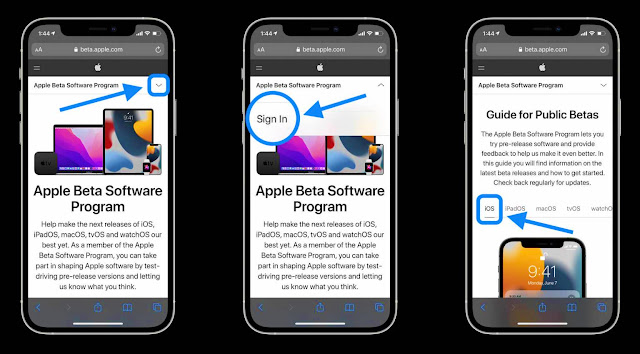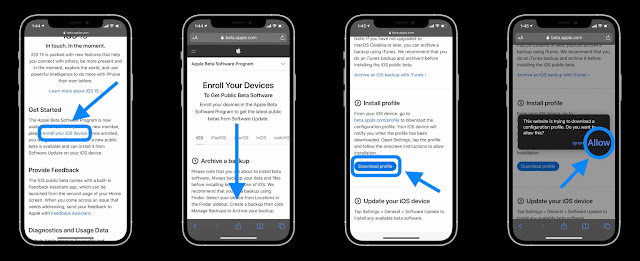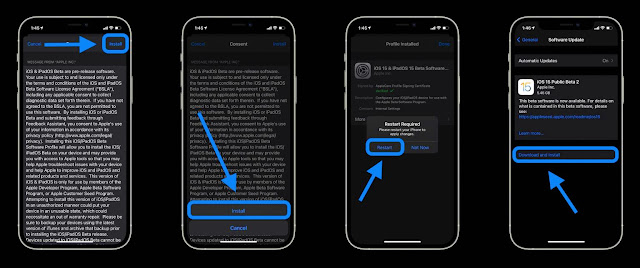iOS 15 Public Beta is Out: How to Install / New features. Full Information
iOS 15 Public Beta is Out: How to Install / New features. Full Information. This iOS 15 Public Beta 2 on any supported iPhone. So know about it.
iOS 15 Public Beta is Out
About the iOS 15 Public Beta is Out: How to Install / New features. Full Information
I am going to tell you about iOS 15 Public Beta is Out: How to Install / New features. Full Information. In this article. Which I have searched and tested a lot for all of us. And now I will tell you about this. So let's see.
If you want to now keep in mind. It is a beta and it can have some bugs but in order to install this. I wanted to walk you through it. Step-by-step what you should do. And the first thing you should do is make sure you have a backup and you can do that. One of two ways. You can do that either in iTunes, on windows, computer, or on a finder on a Mac or the easiest way is to use iCloud.
So if you have enough iCloud storage, just go to settings. Tap on your name first at the top, tap. On iCloud and under iCloud. If you have all of these different things, apps using iCloud, for example. Your mail messages in the cloud, those things will just be there either way.
Also, see this: All You Need To Know About All iOS Errors Fix Easily.
However, you want to make sure you have a backup. So if you scroll down, go to iCloud backup, you can see when the last backup was. If you have this turned on, you'll see XYZ time. If that's good enough, we're good to go. If not tap on backup now. And as long as you're on wifi, or maybe not on wifi, if you have a good signal or you're home and plugged in, you can backup now.
So it will let you know if you need any of those things. Once you're backed up, you're good to go. The other way to do that, like I said, is using a computer, plug. It in through the lightning cable. And back it up directly on the computer.
Now, once you're satisfied. That you have a backup that's recent, go ahead and either unplug it or let's go back and install the beta. Now, what you need to do is go to Apple's website in order to install this. So you'll go to safari and then you need to go to beta.apple.com or Apple.com beta. So if you just go to Apple.com, put in slash beta, hit go. It will bring us to the beta website.
Now this will show you all the beta's available. And if you're not signed up already with your Apple ID, go ahead and sign up. If you are signed up, maybe from a previous beta, for example, go ahead and go into sign in. Now, once you're signed in on the next page. You can just select the beta you want. So if you're already on iOS for example. But you could go to iPadiOS or go back and on iOS, just scroll down and get to where it says, enroll your device.
Now it's going to talk a little bit about how to backup your device. If you scroll through some of the instructions. Now, go ahead and tap on enrolling your device or your iOS device. And again, it's telling you to make sure you have a backup. And now you want to install the profile. This is what let apple know that we want the beta on this device.
So tap on download profile. You'll wait for it. Just a moment. And it says this website is trying to download a configuration profile. Do you want to allow this? Go ahead and tap on allow and it says profile downloaded. Tap on close. Now you're going to go back into settings. So within settings. You'll see it says profile downloaded at the top. Tap on this, and now we can install the beta profile.
You'll see it. It says iOS 15 and iPadOS15 beta software profile. Tap on install put in your passcode for your phone, and then you'll tap on install again. And then again on the bottom. And now it will ask you to restart your device. Go ahead and tap on restart. And this will install the beta profile.
Now, when the phone starts back up, you'll want to go to settings under settings, go to General, then tap on software, update it. You'll take a moment. Make sure you're on wifi. Is this it's a pretty large download. Although you may be able to download it on cellular depending on where you live. You'll just wait for a moment for it to check, and then you'll be able to install this.
Now, if you're not seeing this, make sure you have it on download-only for automatic updates. If you have automatic updates turned on, it won't necessarily find it. And you can see it says 15, public beta 2.
Now, this is really the first version of the public beta. But they're naming it public beta two in order to match developer beta two, which is the exact same thing. So you can learn more about it. It doesn't really do anything, but go ahead and download and install again. It's a very large update and once it's installed, you'll have iOS 15. So go ahead and do that.
Now once your iPhone installed 15 and then reboots, you should have iOS 15 on the latest version after you installed the public beta. Now keep in mind. It is a beta in can have some issues. And if you ever want to revert back to iOS 14, you'll actually have to use a computer to do that. So you'll need a Mac using the finder windows, computer using iTunes.
So if you're a little bit apprehensive about upgrading to iOS, 15 betas, I would wait until the final release. Which is generally around September at some point. However, if you know the risk involved and you have some issues with it. Then go ahead and install it. And if you are having problems, make sure that you're reporting those in the feedback app.
Also, see this: iOS 15 - Top 10 Changes | Features Tips | Which you must know.
The feedback app is important, not only for reporting bugs but gives you the latest information of notes as well. So if you go into feedback. You can see any. The feedback you provided. And then also if you go into the inbox. It will give you the latest notes on the latest version you're running.
So you can see it. If you go down to iOS and iPadOS 15 beta 2 release notes. It will give you information about what they changed with known issues. What might not work properly and things such as maybe a known issue. That says you can call and build against the new AV control API.
So if you're a developer that's that for you or lives text may be unavailable in the camera, that's a known issue and there could be issues with Panorama mode. So this is important to know what's going on throughout the OS. If there are problems and you're experiencing them, make sure it's not in here first before reporting the feedback as they may already be aware of it.
And it's labeled based on alphabetical, based on what the actual issue could be. So Facetime for example, or files or find mine. So just keep that in mind. This is a good place to go and find that information. And then if you do have a problem, go ahead and report a bug, tap on the button in the bottom, right?
Fill out the form, and then you can report whatever bug you're having, and then they'll prioritize it and work on it from there. So it's important to do that as a beta tester. If you're having major issues, they can figure out what's going on and pull diagnostics directly from your phone to do that. So this is the iOS 15 Public Beta is Out: How to Install / New features. Full Information
So hopefully that helped you install the iOS 15 Public Beta. Let me know how it's going for you in the comments below.
Conclusion
So that's all for today. Hope you understand this. In this article, we talked about iOS 15 Public Beta is Out: How to Install / New features. Full Information. If you liked this article. So, please share with your friend. If you have not understood. So you can tell me through the comments. Thank you.
Also, see this: iPhone 13 big bad News | Specifications And Release Date.